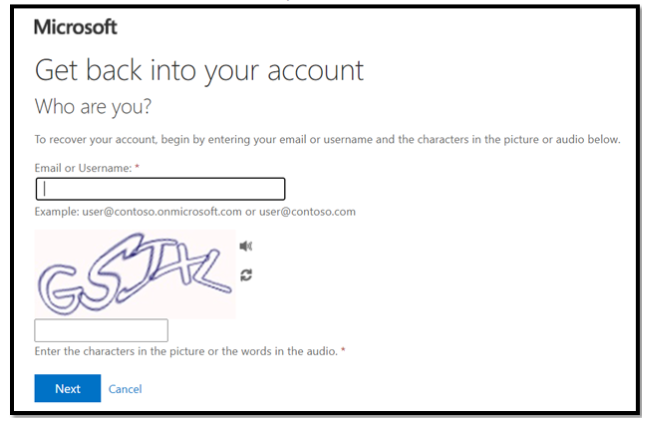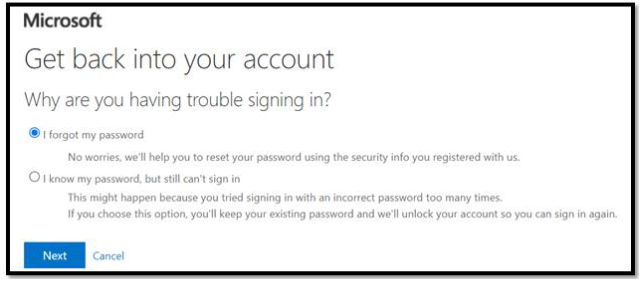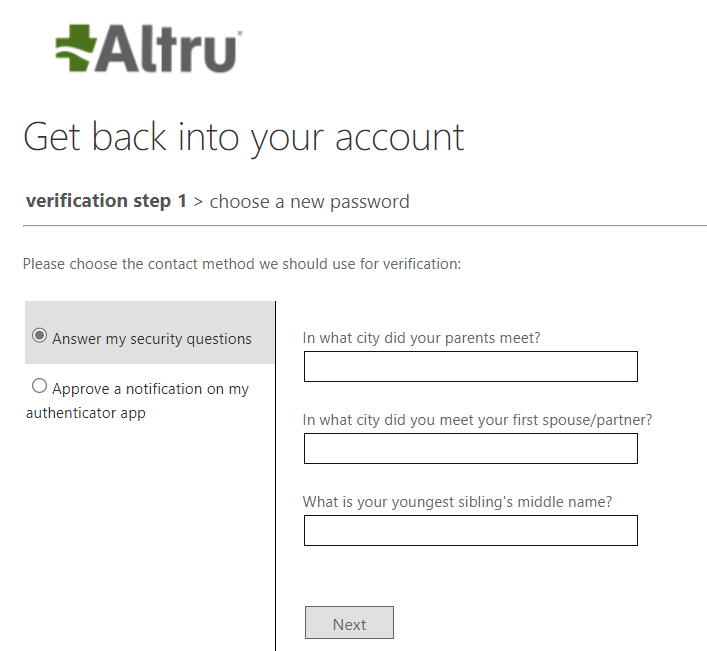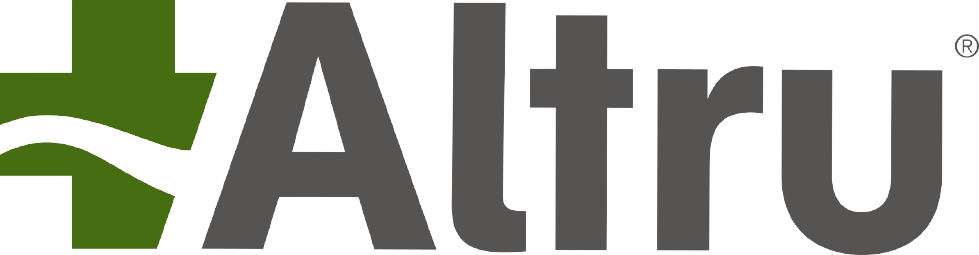
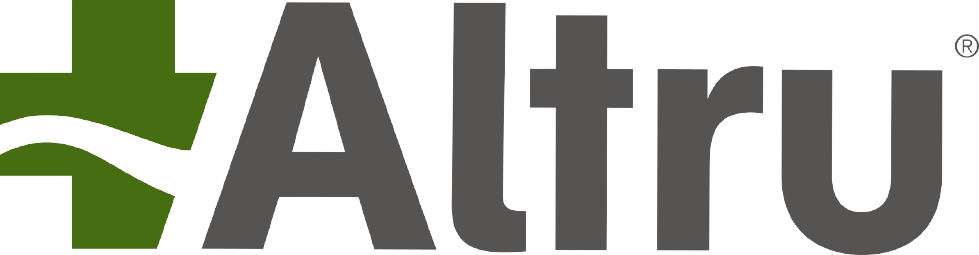
Use the below links to jump to a specific section
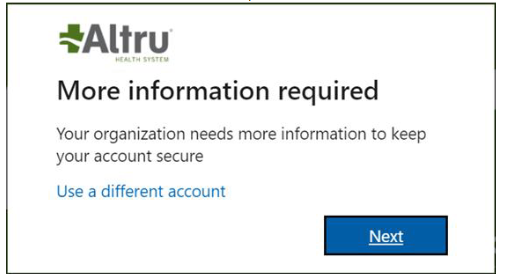
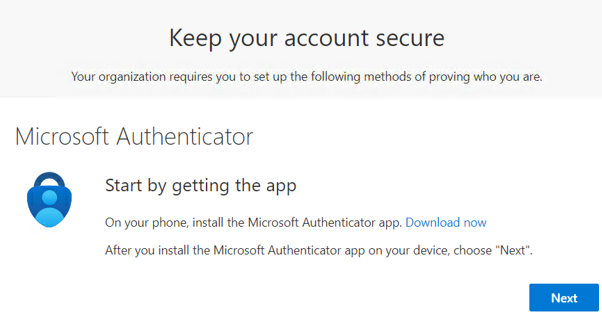

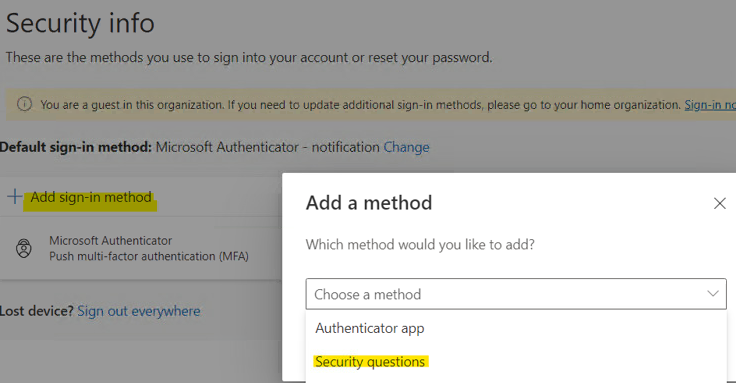
Passwords must meet the following requirements:
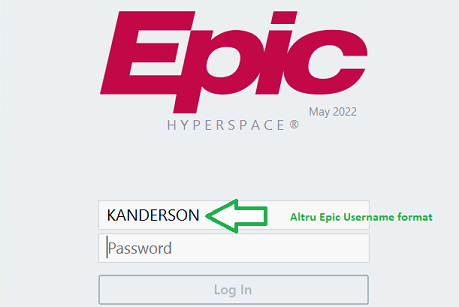
If you forget your password or get locked out of your account, you can complete the following steps from any device without calling for assistance.
*Note - you must be registered already in order to use the Self-Service Password Reset (SSPR) tool